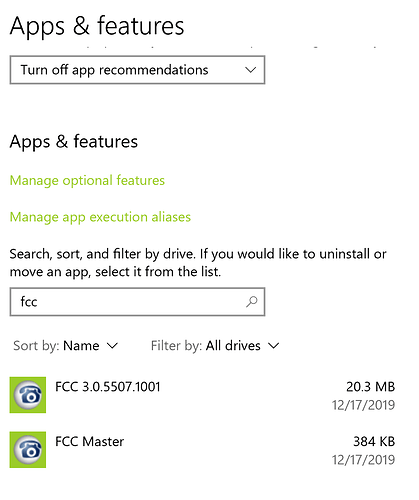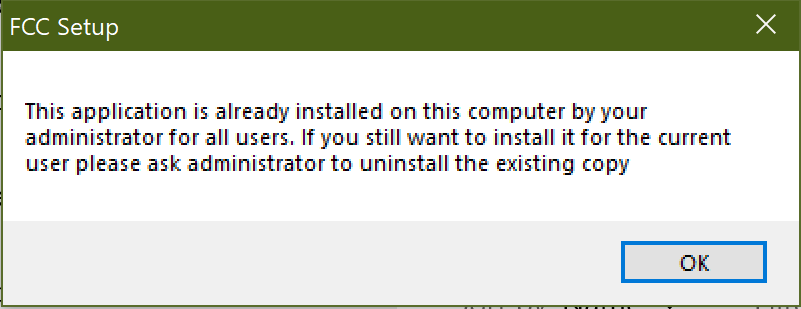Normally FCC app is installed to %LOCALAPPDATA% (i.e C:\Users<username>\AppData\Local)
This allows us to not ask admin password during the installation or update. However in some organizations it is prohibited to run anything from this directory due to security restrictions.
In this case we have a possibility to install to “Program Files” for all users on this computer. Yes, you would need to know the admin password on this computer but you don’t need to enter it every time during the updates because we also install a service that does updates for you.
Here is how to do it:
- Download the .MSI version of installer from https://www.freeconferencecall.com/downloads
- in the CMD.exe run the following command
FCCMasterInstaller.msi /l*vx Output.log ALLUSERS=1 ADDLOCAL=UpdaterFeature
ALLUSERS - installs to Program Files
ADDLOCAL installs the updater service
- Confirm installation by examining “Apps & features” in your system Settings
Note that “FCC Master” is installed.
Now your application is installed in “Program Files” and will be automatically updated whenever the new version is available.
Note: Running installer normally after you followed the instruction above may give you the following error:
This is because it doesn’t want to have 2 copies of the application on your computer. To tell the installer to use Program Files you need to run is as following:
FCC_installer.exe /allusers
Also: There is a possibility to install application via group policy automatically for all users in your organization. This helps in the situations when your users do not know admin passwords. Your admin shall be able to figure it out (or have him to contact our customer support)